Previous
Conditional sync
LoRaWAN (Long Range Wide Area Network) enables sensor communication spanning kilometers with minimal power usage.
To collect LoRaWAN sensor data with Viam, use the lorawan module.
You can use Viam to create LoRaWAN networks containing one gateway and multiple nodes. In a LoRaWAN network, information flows in two directions:
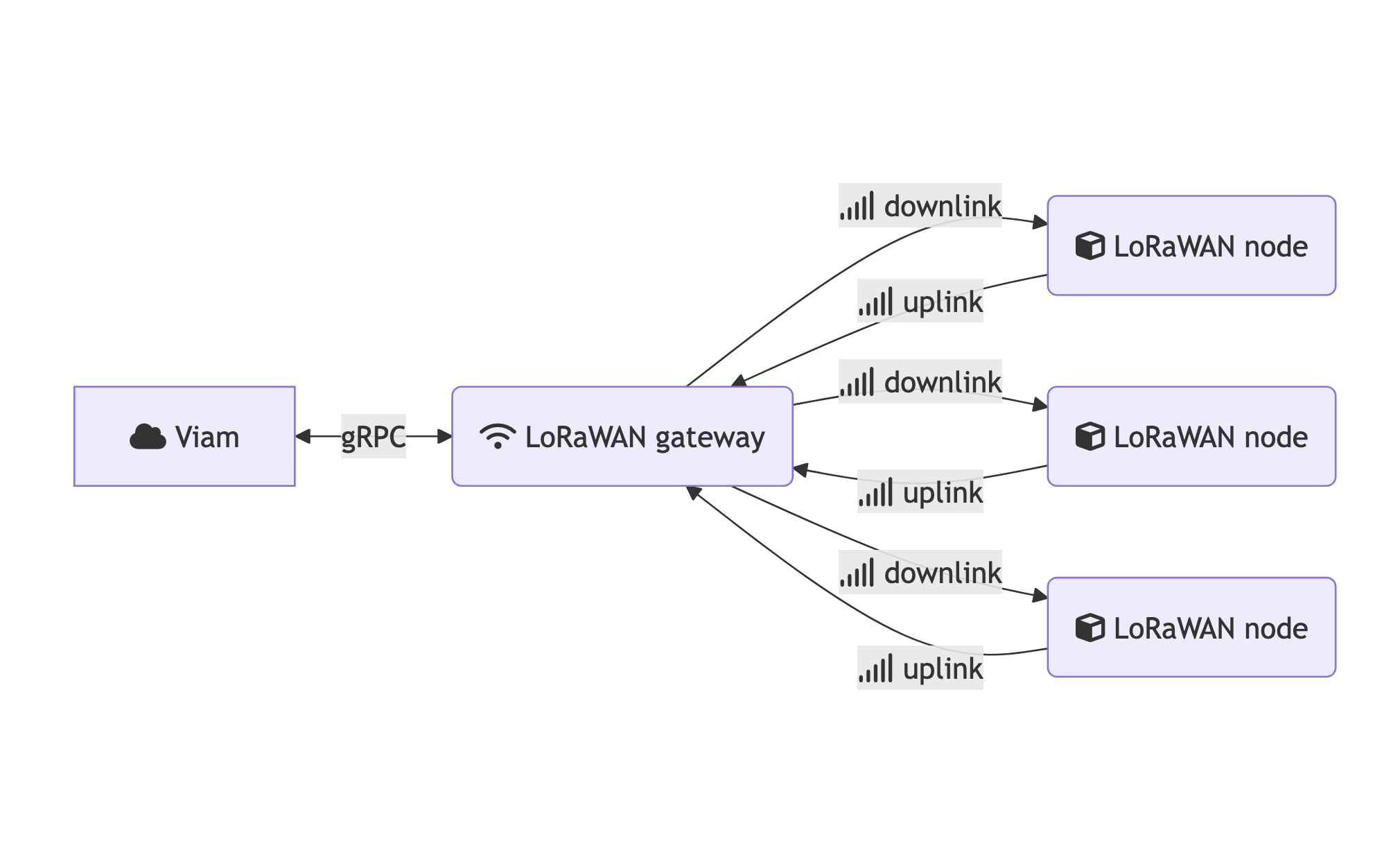
Nodes pair LoRaWAN transmitters and receivers with a sensor. Instead of physically connecting to a machine over GPIO pins or USB, nodes communicate with your machine using the wireless LoRaWAN protocol. LoRaWAN supports communication over distances of up to 10 kilometers. Nodes typically run off of battery power; a single coin cell battery can power a node for weeks or months.
A gateway collects data generated by LoRaWAN nodes and acts as a network server. The gateway is the device that communicates with nodes over LoRaWAN and that connects to Viam. Viam can sync the data from the gateway and the LoRaWAN nodes to Viam, where you can aggregate and visualize your data.
To start your network, you need a gateway.
The lorawan module supports the following varieties of gateway hardware:
If you choose the RAK7391:
viam-server.If you choose a peripheral:
Follow our guide to install viam-server on your SBC.
Enable SPI on your machine:
sudo raspi-config nonint do_spi 0
Follow the instructions provided by your peripheral manufacturer (for example, the Waveshare SX1302 LoRaWAN Gateway HAT instructions) to physically connect your peripheral to your SBC.
For supported models, there is no need to configure drivers and software; viam-server handles software configuration for you.
After setting up your gateway hardware, complete the following steps to configure your gateway:
Open your machine’s page in Viam and navigate to the CONFIGURE tab.
First, add a board component:
board type, then select the model that matches your machine.
For instance, if you connected a peripheral gateway to a Raspberry Pi 5, choose raspberry-pi:rpi5.
If you have a RAK7391, choose raspberry-pi:rpi to represent the internal Raspberry Pi Compute Module 4.Next, add a lorawan gateway component:
sensor type, then select the lorawan model that matches the name of your gateway.
If your SX1302- or SX1303-based peripheral lacks a dedicated model, choose lorawan:sx1302-hat-generic.In the components section of your machine configuration, add the following objects:
{
"name": "<lorawan-gateway-board>",
"api": "rdk:component:board",
"model": "viam:raspberry-pi:<your-pi-model>",
"attributes": {}
},
{
"name": "<your-gateway-name>",
"api": "rdk:component:sensor",
"model": "viam:lorawan:<gateway-sensor-name>",
"attributes": {
"board": "<lorawan-gateway-board>",
"spi_bus": "<spi-bus-number>",
"region_code": "<region-code>"
}
}
Choose an appropriate board model from the board components registry.
Choose an appropriate gateway model from the following options:
viam:lorawan:sx1302-waveshare-hat: Waveshare LoRaWAN SX1302 Gateway HATviam:lorawan:sx1302-hat-generic: generic model for all other peripherals built using the SX1302 or SX1303 chipsviam:lorawan:rak7391: RAK7391 WisGate ConnectConfigure attributes based on the tables below:
You must configure the following attributes for SX1302- and SX1303-based LoRaWAN gateways:
board: The name of the board component that the peripheral is connected to. Used for GPIO pin control.reset_pin: GPIO pin used for peripheral reset. Not configurable for sx1302-waveshare-hat.For generic peripherals, you must also configure spi_bus, power_en_pin, and path. For a full list of attributes, see the module README.
You must configure the following attributes for RAK7391 gateways:
board: The name of the board component that represents the Raspberry Pi Compute Module inside the RAK7391. Used for GPIO pin control.Complete the following steps to configure your node:
sensor type, type lorawan, then select the lorawan model that matches the name of your node.
If the name of your node does not appear in the list, choose the generic lorawan:node option.In the components section of your machine configuration, add the following object, depending on your preferred activation protocol:
{
"name": "<your-node-name>",
"api": "rdk:component:sensor",
"model": "viam:lorawan:<node-name>",
"attributes": {
"dev_eui": <device-eui>,
"app_key": <application-key>,
"gateways": [<gateway-name>]
}
}
{
"name": "<your-node-name>",
"api": "rdk:component:sensor",
"model": "viam:lorawan:<node-name>",
"attributes": {
"join_type": "ABP",
"dev_addr": <device-address>,
"app_s_key": <application-session-key>,
"network_s_key": <network-session-key>,
"gateways": [<gateway-name>]
}
}
Choose an appropriate node model from the following options:
viam:lorawan:dragino-LHT65N: Dragino LHT65N temperature and humidity sensor.viam:lorawan:dragino-WQSLB: Dragino WQS-LB water quality sensorviam:lorawan:milesight-ct101: Milesight CT101 current sensorviam:lorawan:milesight-em310-tilt: Milesight EM310-TILT sensorviam:lorawan:node: Any LoRaWAN sensor that is:US915 or EU868 frequency bandConfigure attributes based on the descriptions below:
You must configure the following attributes for OTAA nodes:
join_type: The activation protocol used to secure this network. Default: “OTAA”. Options: “OTAA”, “ABP”.dev_eui: The device EUI (Extended Unique Identifier), a unique 64-bit identifier for the LoRaWAN device in hexadecimal format (16 characters). Found on your device or in device packaging.app_key: The 128-bit hexadecimal AES application key used for device authentication and session key derivation. Found in the device datasheet.gateways: Name of the gateway component in your Viam configuration.You must configure the following attributes for ABP nodes:
dev_addr: The 32-bit hexadecimal device address used to identify this device in uplink messages. Found in the device datasheet or in device packaging.app_s_key: The 128-bit hexadecimal application session key used to decrypt uplink messages. Found in the device datasheet or in device packaging.network_s_key: The 128-bit hexadecimal network session key used to decrypt uplink messages. Found in the device datasheet or in device packaging.gateways: The name of the gateway component in your Viam configuration.For the generic viam:lorawan:node model, you must also configure decoder_path for the decoder script.
Device-specific models for Milesight nodes provide default values for app_key, network_s_key, app_s_key, fport, decoder_path, and uplink_interval_mins.
If you use a Milesight node, omit these fields from your configuration.
For a full list of attributes, see the module README.
LoRaWAN networks can use any of the following protocols for communication:
| Name | Value | Key | Session Key | Configuration |
|---|---|---|---|---|
| Over-The-Air Activation | OTAA | Dynamic, generated at join time | Automatically rotated |
|
| Activation By Personalization | ABP | Static | Static unless manually rotated |
|
To specify an activation protocol for your network, use the join_type field.
When a LoRaWAN device transmits data, it sends compressed binary payloads to minimize power consumption and airtime. Decoder scripts convert this binary data into structured, human-readable formats like JSON.
Each manufacturer uses different encoding schemes depending on the data transmitted by a device. For example:
0x00EB.Without a decoder script, your application receives meaningless byte sequences like 0x00EB1337 instead of useful data like {"temperature": 23.5, "humidity": 42.0 }.
Device manufacturers typically provide scripts for each device. For examples, see the following GitHub repositories:
Only configure an fport value for your node if the documentation for your device instructs you to do so.
Frame port (fport) is an 8-bit field in the LoRaWAN MAC payload structure that defines the data type contained within the frame payload.
Frame ports identify the kind of data passed in an uplink or downlink message so it can be routed to the correct handler, which helps keep LoRaWAN traffic fast, simple, and efficient.
Use the fport field of a node configuration to specify the frame port value that the node expects to use for downlink communication.
When you specify an fport value for a node, gateways use that value as the frame port for all downlink communication with the node.
You can use DoCommand to configure, control, and calibrate your LoRaWAN nodes.
The lorawan module supports the following commands:
To restart a node from the Viam web UI, send the following DoCommand input in the CONTROL tab of your machine page:
{
"restart_sensor": ""
}
The following example shows how to restart a node from an SDK:
node = await robot.get_component(Sensor.get_resource_name("<your_node_name>"))
# restart node
await node.do_command({"restart_sensor": {}})
final node = Sensor.fromRobot(robot, '<your_node_name>');
# restart node
await node.doCommand({ 'restart_sensor': {} });
const node = new SensorClient(client, "<your_node_name>");
# restart node
await node.doCommand({ restart_sensor: {} });
To restart a node from the Viam web UI, specify a hexadecimal string in the following DoCommand input in the CONTROL tab of your machine page:
{
"send_downlink": "48656C6C6F"
}
The following example shows how to send downlink messages to a node from an SDK:
node = await robot.get_component(Sensor.get_resource_name("<your_node_name>"))
# send downlink message in hexadecimal
await node.do_command({"downlink": "48656C6C6F"})
final node = Sensor.fromRobot(robot, '<your_node_name>');
// send downlink message in hexadecimal
await node.doCommand({ 'send_downlink': '48656C6C6F' });
const node = new SensorClient(client, "<your_node_name>");
// send downlink message in hexadecimal
await node.doCommand({ send_downlink: "48656C6C6F" });
The transmission interval controls how often a node communicates with the gateway.
To change the transmission interval of a node from the Viam web UI, send the following DoCommand input in the CONTROL tab of your machine page:
{
"set_interval": 300.0
}
The following example shows how to change the transmission interval of a node from an SDK:
node = await robot.get_component(Sensor.get_resource_name("<your_node_name>"))
# set data transmission interval in seconds
await node.do_command({"set_interval": 300.0})
final node = Sensor.fromRobot(robot, '<your_node_name>');
// set data transmission interval in seconds
await node.doCommand({ 'set_interval': 300.0 });
const node = new SensorClient(client, "<your_node_name>");
// set data transmission interval in seconds
await node.doCommand({ set_interval: 300.0 });
To use a Dragino WQS-LB, you must calibrate the sensor. For other sensors, see the manufacturer’s instructions.
For more information about calibration, consult the user manual.
To send calibration commands from the Viam web app, send the following DoCommand input in the CONTROL tab of your machine page:
{
"<command>": value
}
The following example shows how to send calibration commands to the Dragino WQS-LB sensor:
node = await robot.get_component(Sensor.get_resource_name("<your_node_name>"))
await node.do_command({"<command>": "<value>"})
final node = Sensor.fromRobot(robot, '<your_node_name>');
await node.doCommand({'<command>': '<value>' });
const node = new SensorClient(client, "<your_node_name>");
await node.doCommand({ <command>: <value> });
The Dragino WQS-LB supports the following calibration commands:
calibrate_phcalibrate_eccalibrate_tcalibrate_orpUse the calibration processes below to calibrate your sensor with these commands:
The pH probe uses a three-point calibration process:
Wash the electrode with distilled water
Place the electrode in a 9.18 standard buffer solution.
Wait at least one transmission interval. View the sensor output in the TEST panel. Once the data stabilizes, send the following downlink to the node:
{
"calibrate_ph": 9
}
Wash the electrode with distilled water
Place the electrode in a 6.86 standard buffer solution.
Wait at least one transmission interval. View the sensor output in the TEST panel. Once the data stabilizes, send the following downlink to the node:
{
"calibrate_ph": 6
}
Wash the electrode with distilled water.
Place the electrode in a 4.01 standard buffer solution.
Wait at least one transmission interval. View the sensor output in the TEST panel. Once the data stabilizes, send the following downlink to the node:
{
"calibrate_ph": 4
}
The EC probe uses a one-point calibration process. You can configure the EC probe in the following modes:
For K=1, to measure conductivity from 0-2000 μS/cm at a resolution of 1 μS/cm:
Wash the electrode with distilled water.
Place the electrode in a 1413 μS/cm solution.
Wait at least one transmission interval. View the sensor output in the TEST panel. Once the data stabilizes, send the following downlink:
{
"calibrate_ec": 1
}
For K=10, to measure conductivity from 10-20000 μS/cm at a resolution of 10 μS/cm:
Wash the electrode with distilled water.
Place the electrode in a 12.88 mS/cm solution.
Wait at least one transmission interval. View the sensor output in the TEST panel. Once the data stabilizes, send the following downlink:
{
"calibrate_ec": 10
}
The turbidity probe uses a one-point calibration process:
Prepare a 0 NTU, 200 NTU, 400 NTU, 600 NTU, 800 NTU, or 1000 NTU solution.
Place the probe in the solution.
Wait at least one transmission interval. View the sensor output in the TEST panel. Once the data stabilizes, send a downlink containing the NTU value to your node:
{
"calibrate_t": <NTU value>
}
The Oxidation-Reduction Potential (ORP) probe uses a two-point calibration process:
Wash the electrode with distilled water and place the probe in a 86mV standard buffer.
Wait at least one transmission interval. View the sensor output in the TEST panel. Once the data stabilizes, send the following downlink to the node:
{
"calibrate_orp": 86
}
Wash the electrode with distilled water and place the probe in a 256mV standard buffer.
Wait at least one transmission interval. View the sensor output in the TEST panel. Once the data stabilizes, send the following downlink to the node:
{
"calibrate_orp": 256
}
You can query captured data in the Viam app from the DATA page. To build a dashboard to monitor your captured data using charts and graphs, configure widgets on the TELEOP page.
For more information, see Visualize data.
Check hardware connections:
Verify pin configuration:
reset_pin and power_en_pin in your gateway configuration match the manufacturer’s guidelines for your HAT.spi_bus is configured for the correct SPI bus.Wait 10-15 minutes:
Verify device identifiers:
dev_eui in your node configuration matches the value of your device.app_key matches the application key defined in the device datasheet.app_s_key and network_s_key match the values defined in the device datasheet or device packaging.Check network configuration:
gateway field of the node contains an array that contains only a string that exactly matches the name of your gateway in your machine configuration (for example, "gateway": [ "example-gateway" ]).Adjust positioning:
Was this page helpful?
Glad to hear it! If you have any other feedback please let us know:
We're sorry about that. To help us improve, please tell us what we can do better:
Thank you!